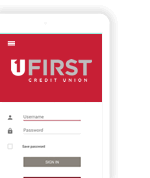Connect your UFirst Visa credit or debit card to your mobile device for a simpler and more secure way to pay.
Connecting your UFirst cards to your mobile wallet is a convenient and secure way to transact online or in stores using your mobile device. Learn more about setting up Google Pay and Apple Pay below.
Google Pay
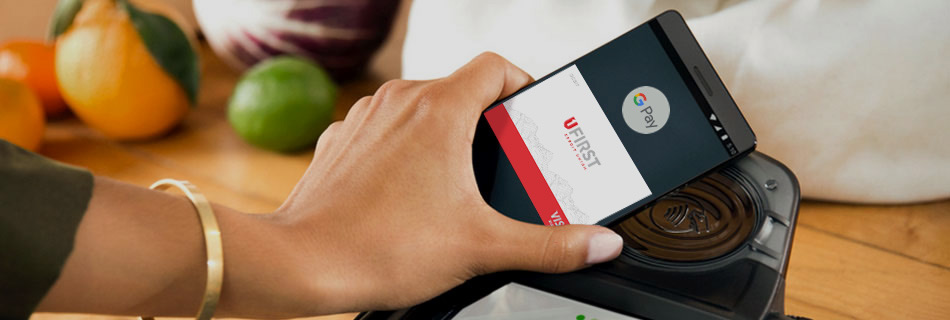
Use your Mobile device to shop at retail stores nationwide
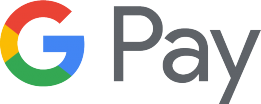
Google Pay is now available with your UFirst Credit Union Visa credit or debit cards! Paying has been made simple and secure when using your mobile device. Accepted at over one million retail stores! Use your mobile phone to make your in-store or online payments.
How it Works
Google Pay uses Near Field Communication to send a one-time virtual account number that represents your account information. Using this technology keeps your card information safe and secure.
Start Using
- Make sure your mobile device has been updated to the latest software and download the Google Pay™ app if it isn't already installed on your phone.
- Add your UFirst debit or credit card.
- Start shopping at over a million retail locations.
Where to Shop
Google Pay is accepted at over a million retail locations. Make sure to look for these icons at check out.
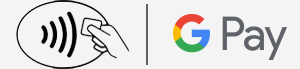
Want to learn more?
Getting Started is as easy as:
- Download the Google Pay app | Watch Video
- Add your UFirst Visa® card - it's as simple as taking a photo
- Pay confidently at over a million locations in the U.S.
Apple Pay
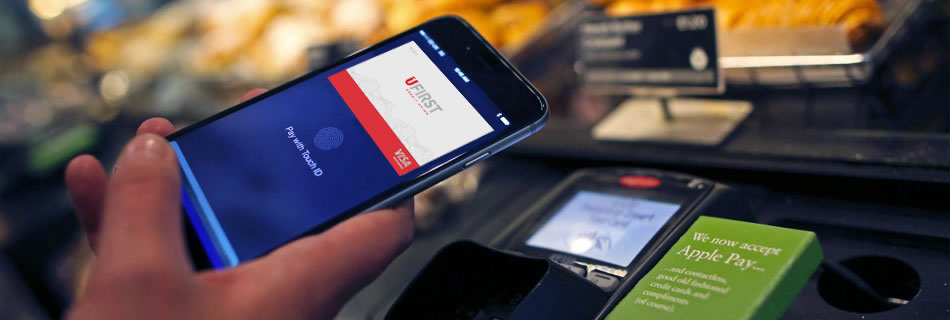
Use your Apple device to shop at retail stores nationwide

The wait is over! Apple Pay™ is available when you use your UFirst Credit Union Visa® credit or debit card. Paying has been made simple and secure. Accepted at over two million retail stores! Use your iPhone 6, iPad 2, iPad mini 3, iPad Pro and Apple Watch for your next payment.
Start Using
- Make sure your iPhone 6, iPad Air 2 or Ipad Mini 3 has been updated to the latest version of IOS 8.
- Add your UFirst Visa card to Passbook. More information on how to do this.
- Start shopping at participating merchants.
Where to Shop
Apple Pay™ is accepted at over 220,000 merchants. Make sure to look for these icons at check out.
![]()
To see a complete list of Apple Pay™ merchants, visit apple.com/apple-pay.
Want to learn more?
It's easy to get started
- Make sure your iPhone 6, iPad Air 2, or iPad Mini 3 has the latest version of iOS 8
- Add your UFirst Visa card to Apple Pay. Set Up help.
- Use it within apps or hold your device near a contactless reader with your finger on TouchID.
Visa Checkout
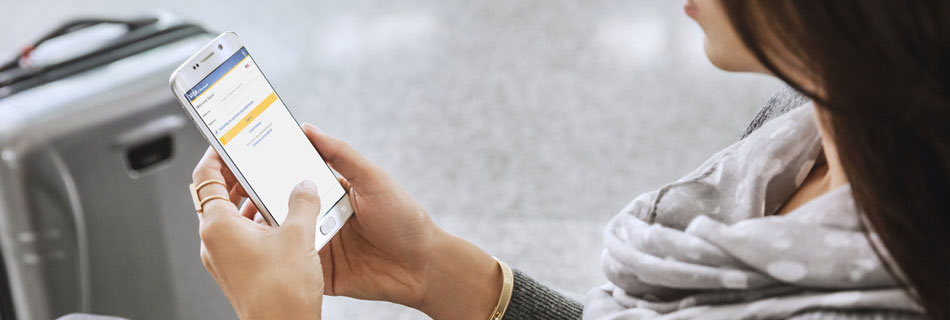
A Safe, simple & easy way to checkout online

Paying online is easier with Visa Checkout and your UFirst Credit Union Visa card. All it takes is a few simple steps and you can checkout in the fast lane.